How connect to your Shopify store
This walkthrough will focus on connecting a newly created Merceo store with your Shopify shop.
Step 1: Create a new store
In your stores page, click the ‘Create New Store’ button on right side of the page. Enter your Shopify store name (check here to know how to find out you shop name) and description (optional).
Click ‘Create’ to continue to the next step.
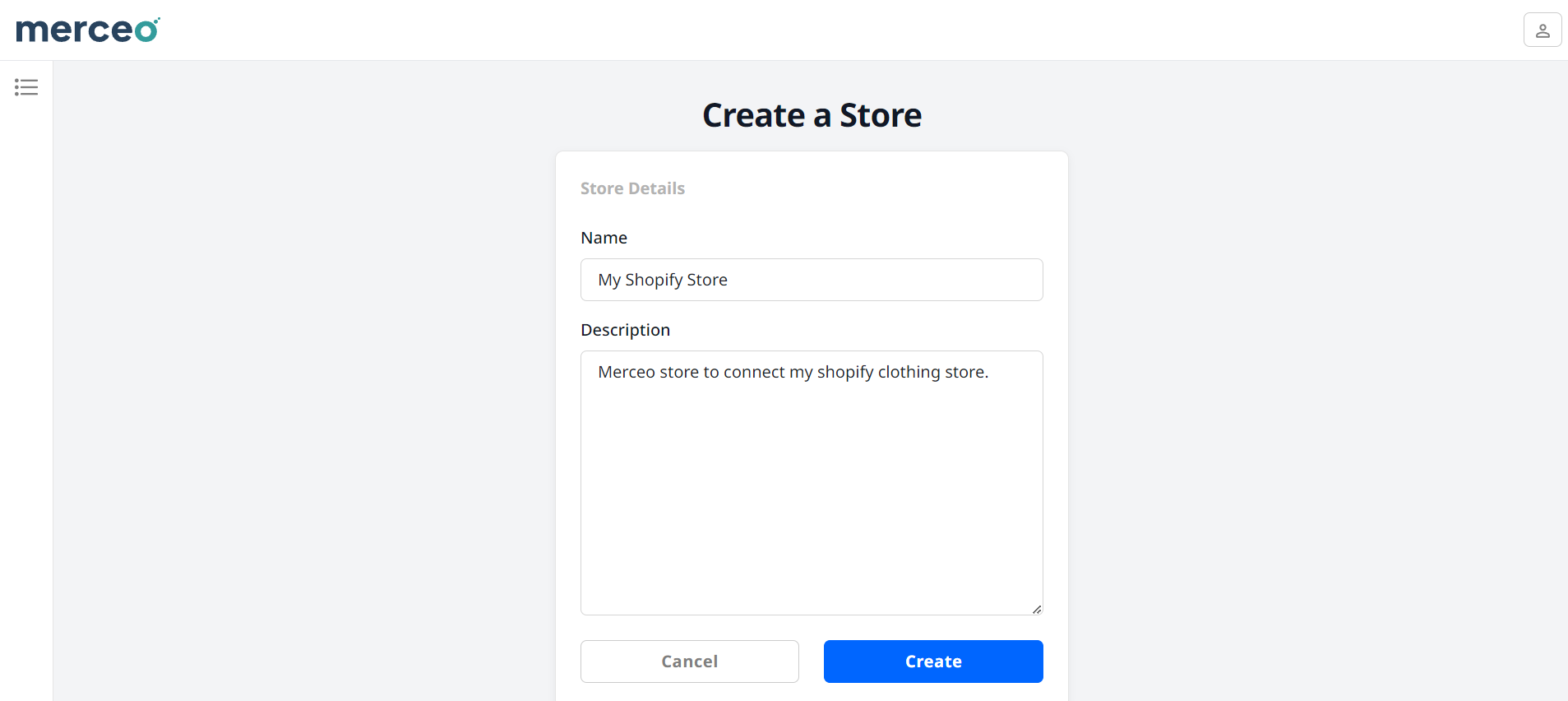
Step 2: Create a new data source
Connecting Merceo to your Shopify includes creating and setting up a data source.
Once a data source is synced with your Shopify store, Merceo will pull its data that will be use by the chatbot shopping assistant (this can take some minutes).
After your new store is created, from the data sources page, click the ‘Add New Data Source’ button.
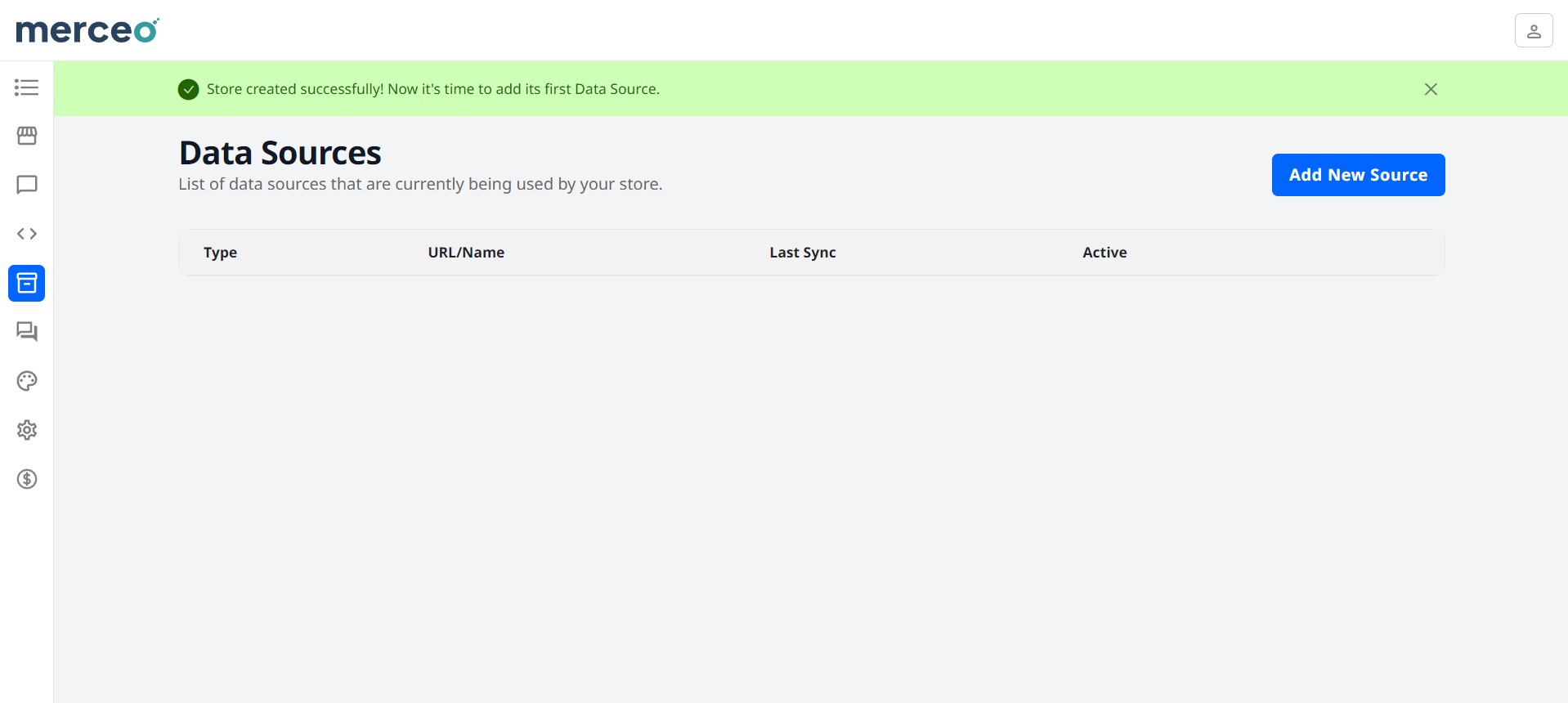
Here you can select ‘Shopify’ from the ‘Source Type‘ dropdown. Next, give a name to the data source and click ‘Create‘ to continue.
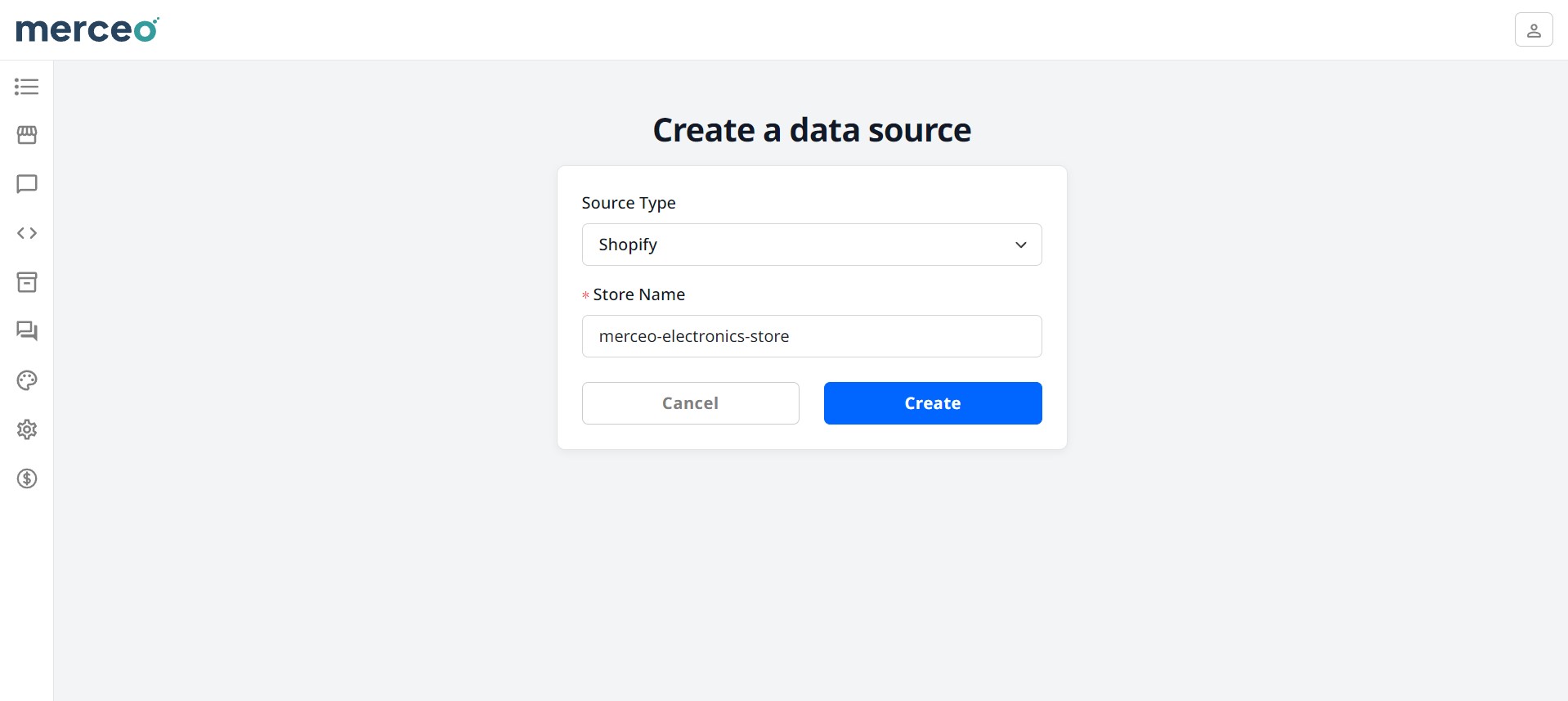
When the new data source is created, the next page will display your store id and a set of instructions to get your started on integrating the chatbot shopping assistance widget in your store once installed (check out how to use the chatbot shopping assistant widget in your store here).
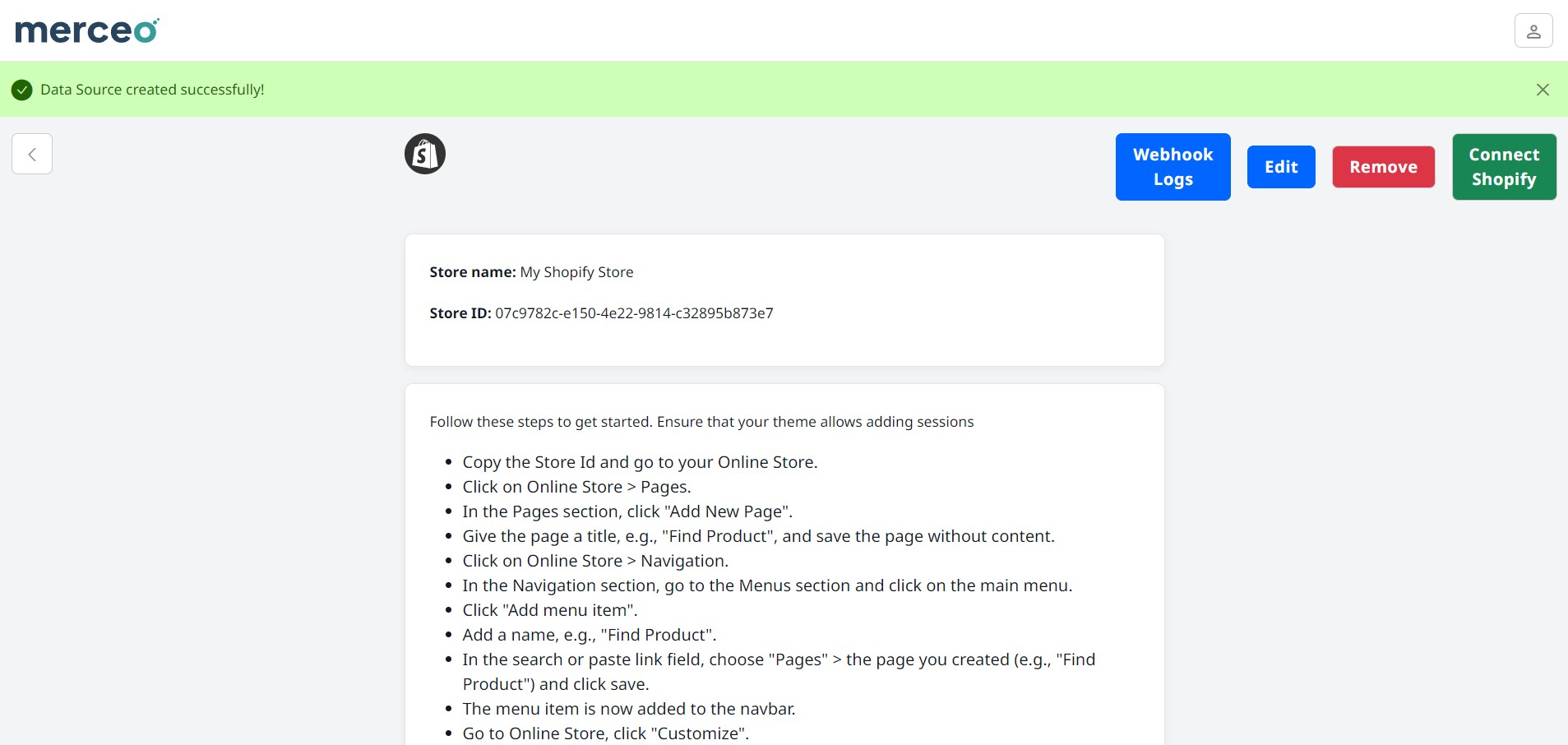
Step 3: Connect Shopify
To follow up, on the new data source page, click ‘Connect Shopify’. Click ‘Authorize‘ in the popup modal. This action will redirect you to your Shopify store and ask you to install the ‘Merceo’ app.

Here click ‘Install’ to integrate the app into your store.
Once the app is successfully installed, you will be redirected back to the data source page.
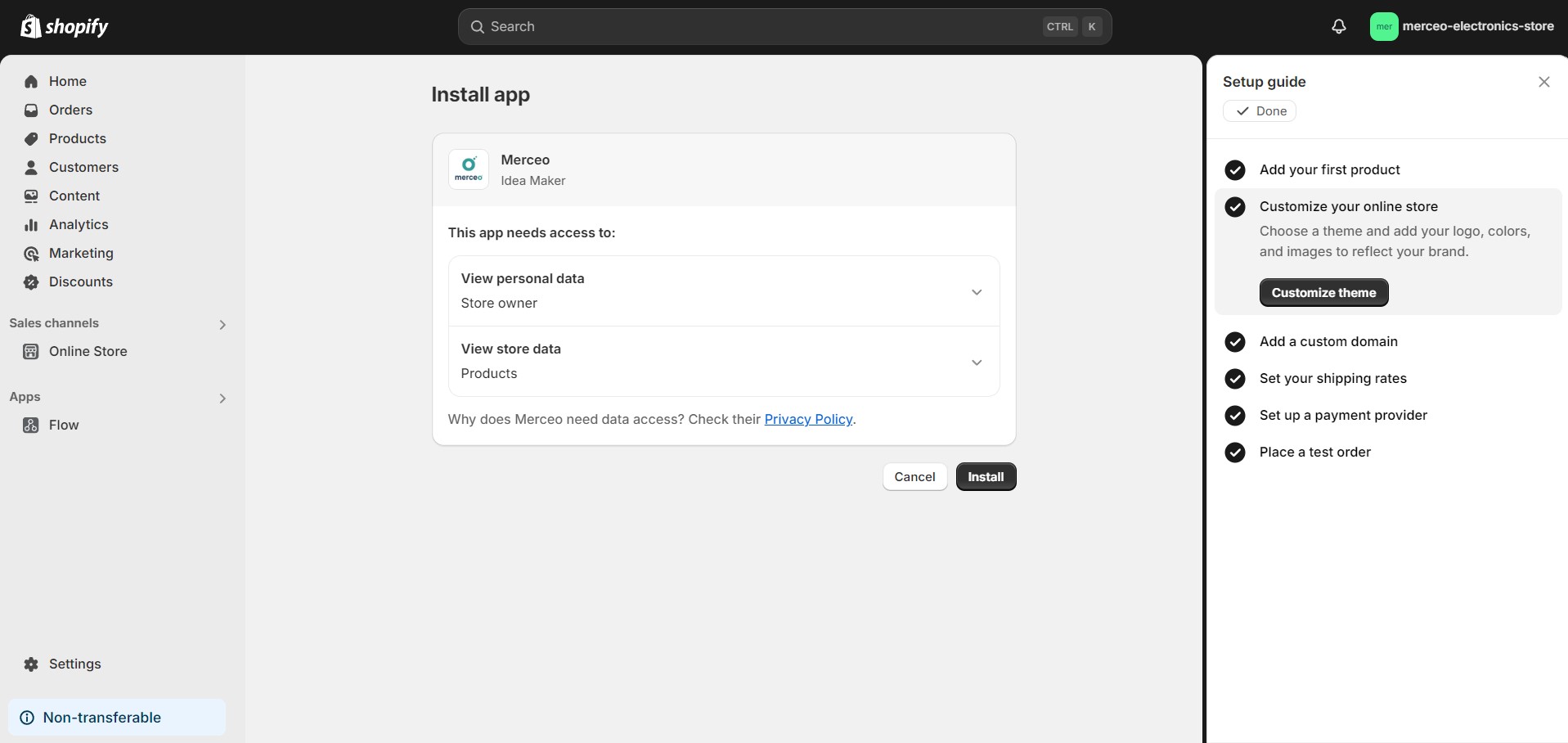
You can verify that the connection was successful by scrolling down to the ‘Past Syncs’ section of the data source page.
Connected and active data sources can also be reviewed from the data sources index page.

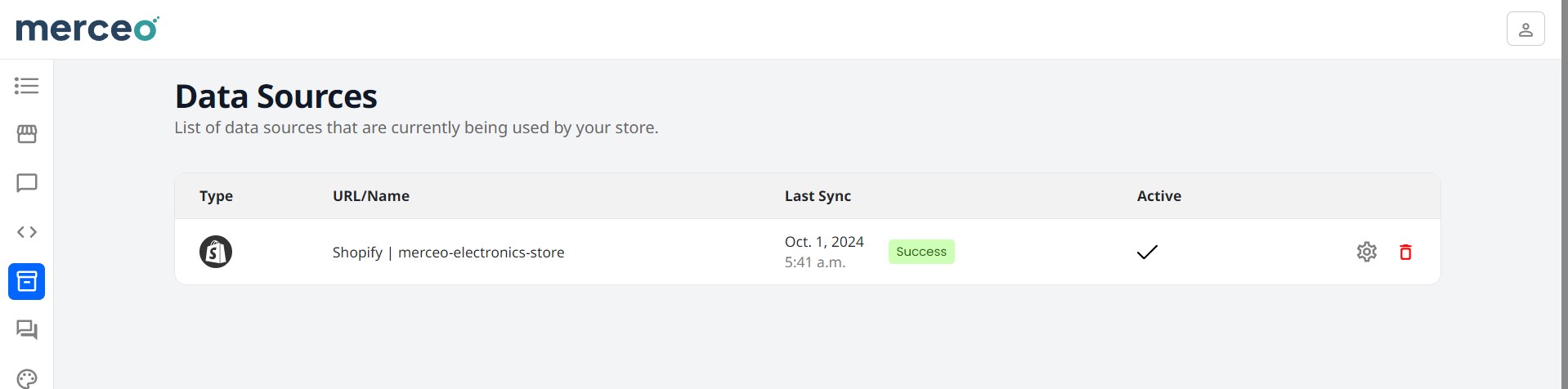
Testing Shopify connection.
After the your Shopify store is connected, you can test the chatbot assistance by going to the Merceo store playground page. You should be able to interact with the chatbot.
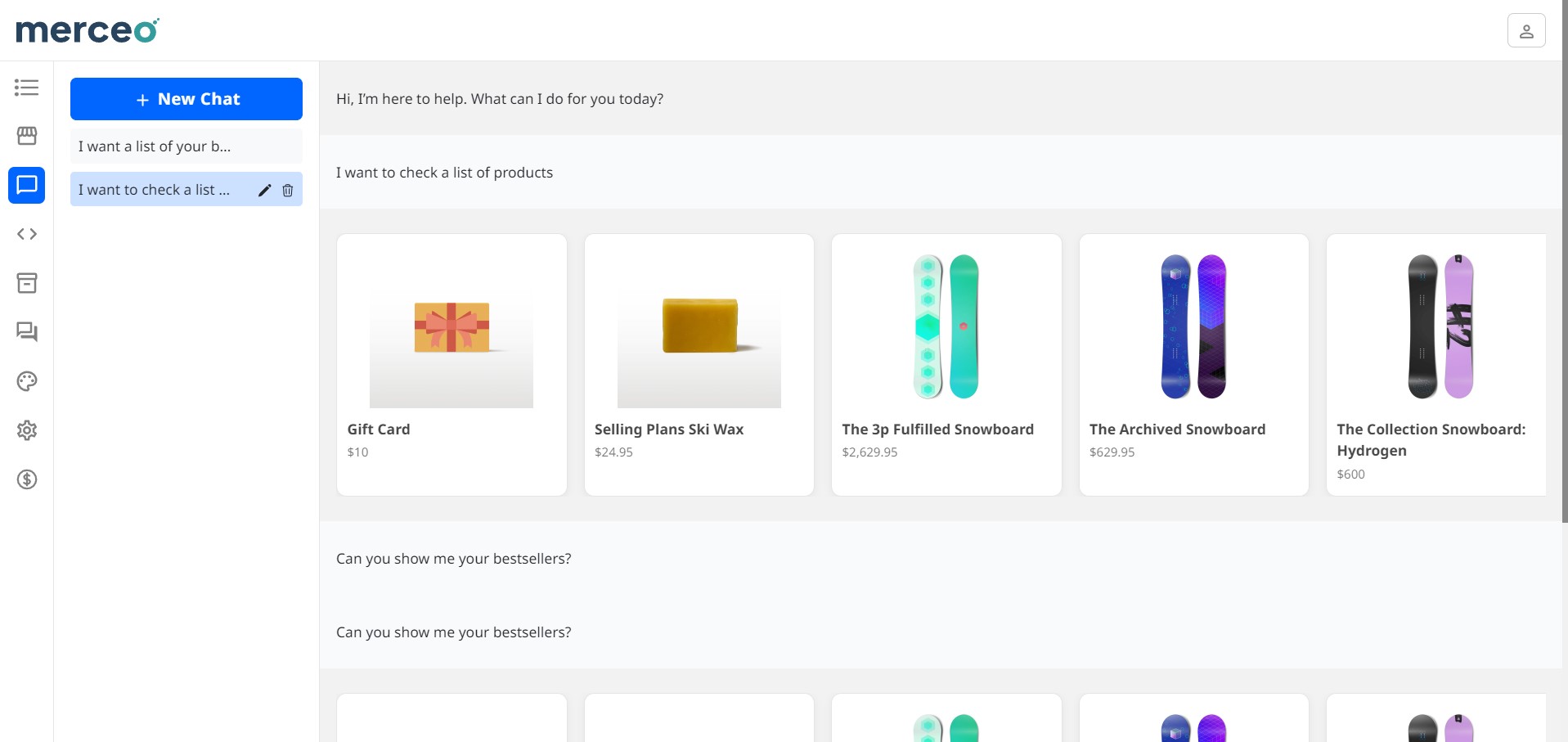
It is possible that the assistant is unavailable if the data source is still syncing with your Shopify store. In that case just wait some minutes until the syncing process is finished.